Beginner’s Guide to Microsoft Office 365: Getting Started with Productivity in the Cloud
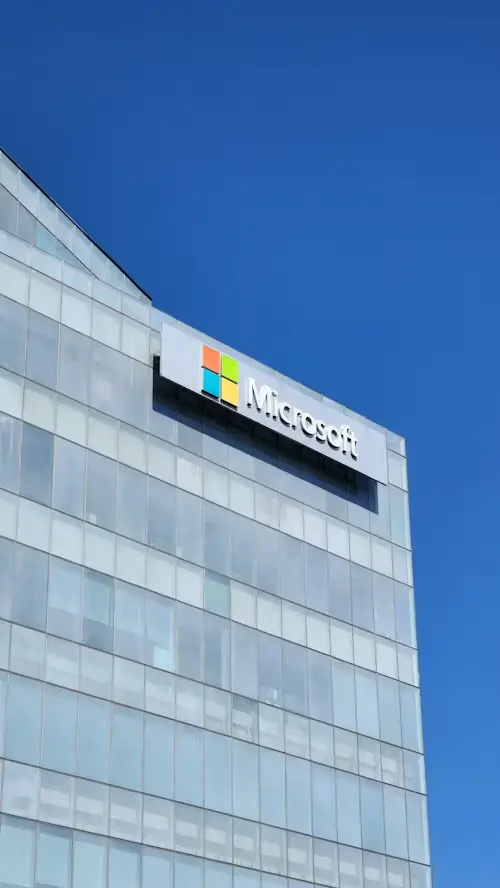
Microsoft Office 365 is a comprehensive suite of cloud-based applications and services designed to enhance productivity and collaboration for individuals, businesses, and educational institutions. Whether you’re new to Office 365 or transitioning from a previous version of Microsoft Office, this beginner’s guide will help you navigate the essentials and make the most of its powerful tools.

Page Contents
Beginner’s Guide to Microsoft Office 365: Getting Started with Productivity in the Cloud
What is Microsoft Office 365?
Microsoft Office 365 is a subscription-based service that provides access to a range of Microsoft Office applications (such as Word, Excel, PowerPoint, Outlook, and more) and cloud-based services hosted by Microsoft. Unlike traditional Office software that is installed on a single computer, Office 365 allows users to access their applications and files from virtually anywhere with an internet connection, across multiple devices including PCs, Macs, tablets, and smartphones.
The Three (3) Core Components of Office 365
- Office Applications:
- Word: Word processing application for creating documents.
- Excel: Spreadsheet application for data analysis and visualization.
- PowerPoint: Presentation software for creating slideshows.
- Outlook: Email client and calendar management tool.
- OneNote: Digital note-taking application for capturing and organizing notes.
- Cloud Services:
- OneDrive: Cloud storage service for storing, syncing, and sharing files.
- SharePoint: Collaboration platform for creating internal websites, sharing documents, and managing content within teams or organizations.
- Teams: Communication and collaboration hub that integrates chat, video conferencing, file sharing, and app integration.
- Additional Tools and Services:
- Planner: Task management tool for creating and organizing tasks, assigning them to team members, and tracking progress.
- Forms: Tool for creating surveys, quizzes, and polls to collect data from others.
- Power BI: Business analytics tool for visualizing and sharing insights from your data.
- Yammer: Enterprise social networking service for communication and collaboration within organizations.

Getting Started with Office 365
- Subscription Plans:
- Office 365 offers various subscription plans tailored to different user needs, such as personal, home, business, enterprise, and education plans. Choose a plan that best suits your requirements based on the number of users and features needed.
- Setting Up Your Account:
- Sign up for an Office 365 subscription through Microsoft’s official website.
- Follow the prompts to create your account and set up user profiles for yourself and any additional users in your organization.
- Installing Office Applications:
- Once your subscription is active, you can download and install Office applications on your devices (PCs, Macs, tablets, smartphones).
- Sign in with your Office 365 account credentials to activate the software.
- Accessing Office Online:
- Office Online provides web-based versions of Word, Excel, PowerPoint, and other Office applications that can be accessed through a web browser.
- These online versions allow you to work on documents collaboratively in real-time with others.
Using Office 365 Applications
- Creating and Editing Documents:
- Use Word for creating documents, Excel for spreadsheets, and PowerPoint for presentations.
- Collaborate on documents simultaneously with others by sharing files via OneDrive or SharePoint.
- Managing Email and Calendar:
- Use Outlook for managing emails, calendars, contacts, and tasks.
- Set up email accounts, organize your inbox, schedule meetings, and stay connected with colleagues.
- Collaborating with Teams:
- Use Microsoft Teams for team communication, chat, video meetings, file sharing, and collaboration on projects.
- Create channels for different topics, share files, and integrate with other Office 365 services.
- Storing and Sharing Files:
- Store files securely in OneDrive or SharePoint Online.
- Share files with colleagues or external collaborators, control access permissions, and collaborate on documents in real-time.
Support and Resources
- Training and Learning:
- Microsoft provides extensive online resources, tutorials, and training courses for learning Office 365.
- Access training materials through Microsoft’s Office support website or within the applications themselves.
- Technical Support:
- Contact Microsoft Support for assistance with technical issues, account management, or billing inquiries related to Office 365.
Conclusion
Microsoft Office 365 offers a powerful suite of applications and cloud services that empower individuals and organizations to work more efficiently, collaborate seamlessly, and achieve greater productivity. By understanding the core components, setting up your account, and familiarizing yourself with the various applications and tools, you can harness the full potential of Microsoft Office 365 to streamline workflows, enhance communication, and accomplish your goals effectively in today’s digital workplace. Whether you’re a student, professional, or business owner, Office 365 provides the tools and flexibility to work smarter and achieve more, anytime and anywhere.






