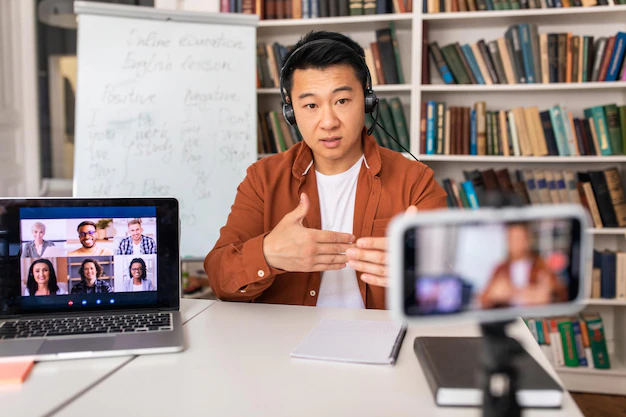Beginner’s Guide to Microsoft Excel 2000
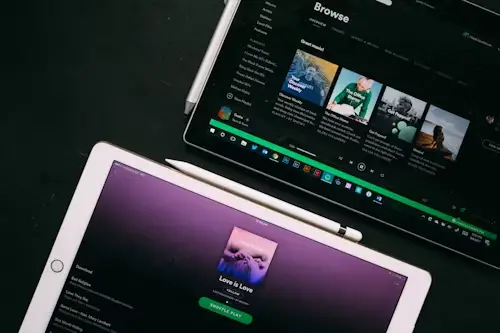
Microsoft Excel 2000, released in 1999 as part of the Microsoft Office suite, introduced several new features and improvements over its predecessors, enhancing its functionality for data analysis, reporting, and spreadsheet management. This beginner’s guide will help you get started with Excel 2000 and understand its basic features and capabilities.

Page Contents
- 1 Beginner’s Guide to Microsoft Excel 2000
- 2 4 Advanced Features in Excel 2000
- 3 Tips for Efficient Excel Usage
- 4 Keyboard shortcuts can significantly improve efficiency when working with Microsoft Excel 2000.
- 5 Here’s a list of some useful shortcuts for common tasks:
- 6 Performing Tasks Quickly and Smoothly
- 7 Conclusion
Beginner’s Guide to Microsoft Excel 2000
A> Getting Started with Excel 2000
- Launching Excel 2000:
- To start Excel 2000, locate and double-click the Excel 2000 icon on your desktop or find it in the Microsoft Office folder.
- The Excel 2000 Interface:
- Menu Bar: Located at the top of the window, it contains menus like File, Edit, View, Insert, Format, and others, providing access to various commands and functions.
- Standard Toolbar: Below the menu bar, it offers shortcuts to commonly used commands such as save, print, cut, copy, paste, and formatting options.
- Formatting Toolbar: Adjacent to the standard toolbar, it provides quick access to formatting tools for text, numbers, cells, and charts.
- Workbook: Each Excel file is called a workbook, containing one or more worksheets (tabs at the bottom), where you enter and manipulate data.
B> 3 Basic Operations in Excel 2000
- Entering and Editing Data:
- Click on a cell to select it and start typing to enter data. Press Enter to move to the next cell.
- Double-click on a cell to edit its contents directly, or use the formula bar (located below the toolbar) to view and edit the contents of the active cell.
- Formatting Cells:
- Select one or more cells, then use options in the formatting toolbar to change font, font size, alignment, borders, and cell background color.
- Right-click on a cell and select “Format Cells” from the context menu for more advanced formatting options.
- Working with Worksheets:
- Excel 2000 allows you to insert, delete, rename, and move worksheets within a workbook to organize data and calculations efficiently.
- Right-click on a worksheet tab to access options for managing worksheets.
C> Using 3 Formulas and Functions
Excel 2000 supports a wide range of built-in functions and capabilities for performing calculations and data analysis. Here’s how to work with formulas and functions:
- Entering Formulas:
- Formulas in Excel always start with an equal sign (=). You can use arithmetic operators (+, -, *, /) and cell references (e.g., A1, B2) to perform calculations.
- Example:
=A1 + B1 - C1calculates the sum of values in cells A1 and B1 and subtracts the value in C1.
- Using Functions:
- Excel 2000 offers numerous functions categorized by purpose (e.g., mathematical, statistical, date and time, text). Functions simplify complex calculations and tasks.
- Example:
=SUM(A1:A10)calculates the sum of values in cells A1 through A10.
- Common Functions:
- SUM: Adds a range of numbers.
- AVERAGE: Calculates the average (mean) of a range of numbers.
- IF: Performs conditional evaluations.
- VLOOKUP: Searches for a value in the first column of a table and returns a value in the same row from another column.
- DATE: Creates a date value.
4 Advanced Features in Excel 2000
- Charts and Graphs:
- Select data and click on the Chart Wizard icon in the toolbar to create various types of charts (e.g., bar, line, pie) to visually represent data trends.
- Sorting and Filtering Data:
- Use the Sort and Filter commands under the Data menu to arrange data alphabetically or numerically and display specific data subsets based on criteria.
- Conditional Formatting:
- Highlight cells based on specific conditions (e.g., values greater than a certain threshold) to visually emphasize trends and outliers in data.
- Data Validation:
- Define rules and restrictions for data entered into cells (e.g., numeric values only, date ranges) to ensure data accuracy and consistency.
Tips for Efficient Excel Usage
- Keyboard Shortcuts: Learn common keyboard shortcuts (e.g., Ctrl+C for copy, Ctrl+V for paste) to speed up your work in Excel 2000.
- Help and Assistance: Use the Help menu (accessible via the menu bar) to find answers to questions or learn about specific features.
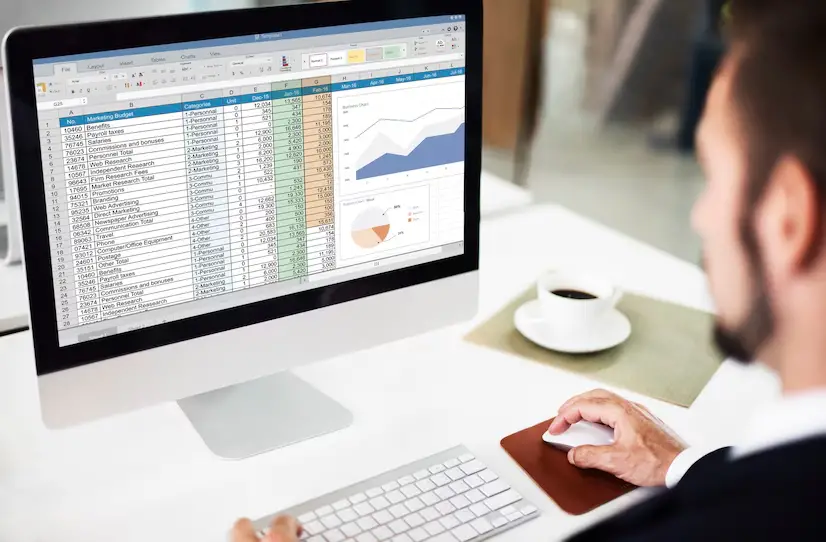
Keyboard shortcuts can significantly improve efficiency when working with Microsoft Excel 2000.
Here’s a list of some useful shortcuts for common tasks:

- Ctrl + Arrow Keys: Move to the edge of the current data region (e.g., Ctrl + Down Arrow moves to the bottom of the current data set).
- Ctrl + Space: Select the entire column of the active cell.
- Shift + Space: Select the entire row of the active cell.
- Ctrl + Shift + Arrow Keys: Extend the selection to the edge of the current data region without selecting the data in between.
Editing Shortcuts
- Ctrl + C: Copy selected cells.
- Ctrl + X: Cut selected cells.
- Ctrl + V: Paste copied or cut cells.
- Ctrl + Z: Undo the last action.
- Ctrl + Y: Redo the last undone action.
Formatting Shortcuts
- Ctrl + B: Bold text.
- Ctrl + I: Italicize text.
- Ctrl + U: Underline text.
- Ctrl + 1: Open the Format Cells dialog box.
- Ctrl + Shift + $: Apply currency format (e.g., $1,000.00).
Data Entry Shortcuts
- Enter: Move down one cell in the same column.
- Tab: Move one cell to the right in the same row.
- Shift + Enter: Move up one cell in the same column.
- Shift + Tab: Move one cell to the left in the same row.
Formula and Function Shortcuts
- F2: Edit the active cell and enter edit mode.
- Ctrl + Enter: Enter the same data in multiple selected cells.
- Alt + =: AutoSum selected cells (sum function).
- Ctrl + Shift + U: Insert or edit a function.
Worksheet and Workbook Shortcuts
- Ctrl + N: Create a new workbook.
- Ctrl + O: Open an existing workbook.
- Ctrl + S: Save the active workbook.
- Ctrl + P: Print the active worksheet.
Other Useful Shortcuts
- F1: Open Excel Help.
- F4: Repeat the last action (e.g., formatting, typing).
- Ctrl + F: Open the Find dialog box to search for specific content.
- Ctrl + H: Open the Replace dialog box to replace specific content.
- Ctrl + W: Close the active workbook.
Customizing Shortcuts
You can customize shortcuts or add new ones by going to Tools > Customize > Commands tab > Keyboard. Here, you can assign new shortcuts or modify existing ones to suit your preferences and workflow.
Performing Tasks Quickly and Smoothly
Mastering these shortcuts can significantly enhance your productivity and efficiency when working with Microsoft Excel 2000. Incorporate these shortcuts into your daily workflow to navigate, edit, format, and manage data more effectively in Excel. With practice, you’ll find yourself performing tasks more quickly and smoothly, allowing you to focus more on analyzing data and achieving your goals.
Conclusion
Microsoft Excel 2000 provides powerful tools and features for organizing data, performing calculations, and creating professional-looking spreadsheets. By mastering the basics outlined in this guide and exploring its various features, you can leverage Microsoft Excel 2000 effectively for personal or professional tasks. As you become more familiar with Microsoft Excel 2000, consider exploring advanced capabilities to enhance your productivity and proficiency in data analysis and reporting.