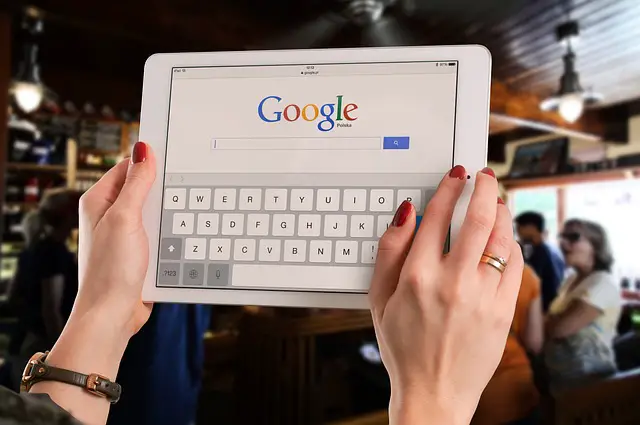Mastering Financial Analysis: A Guide to Google Finance Formulas for Google Sheets
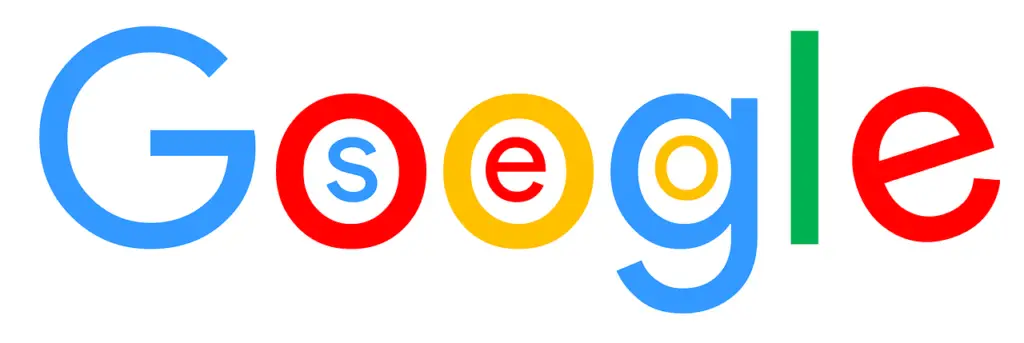
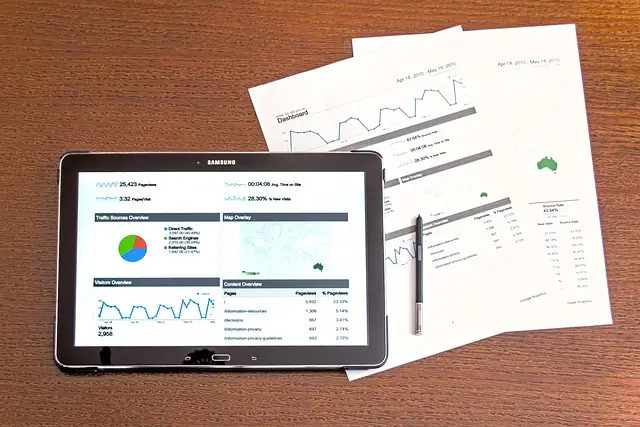
In today’s data-driven world, financial analysis plays a crucial role in decision-making for businesses, investors, and individuals alike. Google Finance offers a wide range of formulas and functions designed to help users analyze financial data effectively within Google Sheets, a popular spreadsheet application. In this article, we’ll explore some of the most useful Google Finance formulas for Google Sheets, empowering users to perform complex financial calculations with ease and precision.

Page Contents
A Guide to Google Finance Formulas for Google Sheets
Basic Financial Formulas
- Price: =GOOGLEFINANCE(ticker, “price”) – Retrieves the current price of a stock or security.
- Market Cap: =GOOGLEFINANCE(ticker, “marketcap”) – Returns the market capitalization of a stock or security.
- Volume: =GOOGLEFINANCE(ticker, “volume”) – Retrieves the trading volume of a stock or security.
- Previous Close: =GOOGLEFINANCE(ticker, “closeyesterday”) – Returns the previous day’s closing price of a stock or security.
- Change: =GOOGLEFINANCE(ticker, “change”) – Calculates the change in price from the previous day’s close.
Historical Data Formulas
- Historical Price: =GOOGLEFINANCE(ticker, “close”, start_date, end_date, “DAILY”) – Retrieves historical prices for a stock or security within a specified date range.
- Historical Volume: =GOOGLEFINANCE(ticker, “volume”, start_date, end_date, “DAILY”) – Retrieves historical trading volume for a stock or security within a specified date range.
- Historical High: =GOOGLEFINANCE(ticker, “high”, start_date, end_date, “DAILY”) – Returns the highest price of a stock or security within a specified date range.
- Historical Low: =GOOGLEFINANCE(ticker, “low”, start_date, end_date, “DAILY”) – Returns the lowest price of a stock or security within a specified date range.
- Historical Adjusted Close: =GOOGLEFINANCE(ticker, “close”, start_date, end_date, “DAILY”) – Retrieves historical prices adjusted for dividends and stock splits within a specified date range.
Additional Financial Metrics
- Price-to-Earnings (P/E) Ratio: =price / (earnings per share) – Calculates the price-to-earnings ratio for a stock or security.
- Dividend Yield: =dividend / price – Calculates the dividend yield for a stock or security.
- Earnings per Share (EPS): =earnings / shares outstanding – Calculates the earnings per share for a stock or security.
- Return on Investment (ROI): = (final value – initial value) / initial value – Calculates the return on investment for a financial asset or investment.
- Compound Annual Growth Rate (CAGR): = (final value / initial value)^(1/number of years) – 1 – Calculates the compound annual growth rate for a series of values over time.
Using Google Finance Formulas in Google Sheets
To use Google Finance formulas in Google Sheets, simply enter the desired formula in a cell and replace “ticker” with the stock symbol or security identifier. You can customize the formula by specifying additional parameters such as start_date, end_date, and frequency (e.g., “DAILY”, “WEEKLY”, “MONTHLY”).
For further queries or assistance with using Google Finance formulas in Google Sheets, users can refer to various resources provided by Google and seek support from the following channels:
- Google Support Documentation: Google provides extensive documentation and guides on using Google Sheets and Google Finance formulas. Users can access step-by-step tutorials, FAQs, and troubleshooting guides on the Google Support website.
- Google Help Forums: The Google Help Forums serve as a community-driven platform where users can ask questions, seek advice, and share knowledge with other users. Google experts and experienced community members often provide assistance and solutions to queries related to Google Sheets and Google Finance.
- Google Workspace Learning Center: The Google Workspace Learning Center offers comprehensive training resources and courses on using Google Sheets and other Google Workspace tools. Users can access self-paced tutorials, webinars, and certification programs to enhance their skills and knowledge.
- Google Workspace Support: Users with Google Workspace accounts may have access to dedicated support channels, such as email support, chat support, or phone support, depending on their subscription plan. They can reach out to Google Workspace support for personalized assistance with Google Sheets and related queries.
- Online Communities and Forums: Apart from official Google channels, users can also explore online communities and forums dedicated to Google Sheets and finance-related topics. Websites like Stack Overflow, Reddit, and Quora often have active communities where users can ask questions and receive responses from experts and enthusiasts.
By leveraging these resources and channels, users can seek further guidance, troubleshoot issues, and gain a deeper understanding of using Google Finance formulas in Google Sheets for their financial analysis needs.
Here are the official websites of the mentioned resources
- Google Support Documentation: Google Support
- Google Help Forums: Google Help Forums
- Google Workspace Learning Center: Google Workspace Learning Center
- Google Workspace Support: Google Workspace Support
These resources provide comprehensive information, tutorials, and support for users looking to utilize Google Sheets and Google Finance formulas effectively.
Conclusion
Google Finance offers a powerful set of formulas and functions for performing financial analysis within Google Sheets. Whether you’re tracking stock prices, analyzing historical data, or calculating financial metrics, Google Finance formulas provide the tools you need to make informed decisions and gain insights into the world of finance. By mastering these formulas, users can unlock the full potential of Google Sheets for financial analysis and achieve greater success in their financial endeavors.